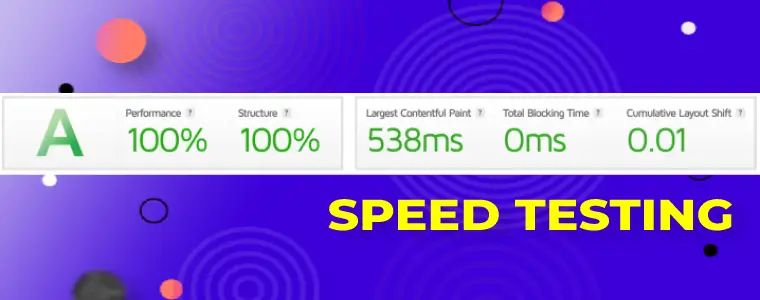Part 3

In this final article on GTMETRIX speed testing tool we dive into the last 5 tips and tricks for using GTMETRIX.
If you don’t know about GTMETRIX page speed testing tool here’s a quick ‘sell’ :
- It’s for WordPress sites OR any type of site
- It’s for techies and non-techies alike
- It’s super fast and easy to run site speed tests
- It’s super reliable
- 100% free (for 98% of things) – 50 scans per week for free
- It stores your reports for up to a month on a free a/c
- It has a lot of extra tools in its speed testing kit
- Has a great scan history
- Easy to read reports
- Able to produce PDF’s of a report that you can email
- Super intuitive to learn and use
- Uses Google Core Web Vitals in its reports
- Superb ability to compare up to 4 different site speed scans
- Nope, we’re not an affiliate – they don’t have a program!
- It’s all-around brilliant!

Test any website page load speed with yet ANOTHER 5 great Gtmetrix tips and tricks
If you are participating in one of our courses use the 5 tips below as your module project exercise.
Perform each one in sequence
[ getus.at/ssthree ]
Content
- READ PART 1 – tips 1 to 5
- READ PART 2 – tips 6 to 10
- GTMETRIX Tip #11 – Quick page content breakdown
- GTMETRIX Tip #12 – Monitor your sites load speed automatically
- GTMETRIX Tip #13 – Using the Gtmetrix alert tool
- GTMETRIX Tip #14 – Set default scan settings
- GTMETRIX Tip #15 – Advanced Gtmetrix scanning tips – logged in users
- Join our site speed online training course for free
Gtmetrix Usage Tip #11
> Page details graph showing request breakdown
A webpage is made up of multiple files which are called assets, resources, or in Gtmetrix case requests – because the assets are being requested from the source server.
While the user of a website may think a website is just a single element, it is in fact comprised of multiple elements.
These elements are combinations mainly of :
- Images
- JS script (javascript code) – used to create page functionality
- CSS (cascading dtyle sheets) – used to format the page
- Fonts – used to display the text on the page
- HTML code (HyperText Markup Language) – used to put all the pieces together so the browser can display the page
Gtmetrix Request Breakdown Graph
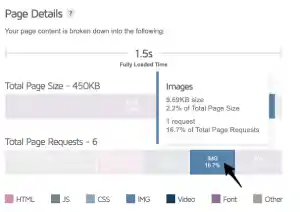
Towards the bottom of the main Gtmetrix report (Summary tab) you will find the request breakdown graph.
This graph is interactive on mouse rollover so just move around with your mouse to obtain a detailed breakdown as shown in the image on the right.
This graph is a powerful tool for seeing the core speed issues that a page has.
For example – if images are causing the speed issues you can see what percentage the images are of the overall number of requests and the actual size of all of them in kilobytes.
The graph also shows you the total number of requests for each set of requests.
Gtmetrix Usage Tip #12
> Monitor your sites and get automatic daily/weekly/monthly reports emailed to you
On a free account, you can monitor a single webpage speed and receive a daily – weekly, or monthly report via email.
This tool is very powerful for keeping a close eye on your website speed – which you should be doing.
Monitoring your site speed with Gtmetrix means that you catch speed issues in a timely fashion.
One of the biggest risks for site speed are website changes. Often when a developer works on your website the speed can be affected. Receiving regular speed reports allows you to keep your eye no the ball for your important site speed metrics.
Create a new monitor
Your existing monitors are listed under the Monitored tab on the Dashboard page as shown below.
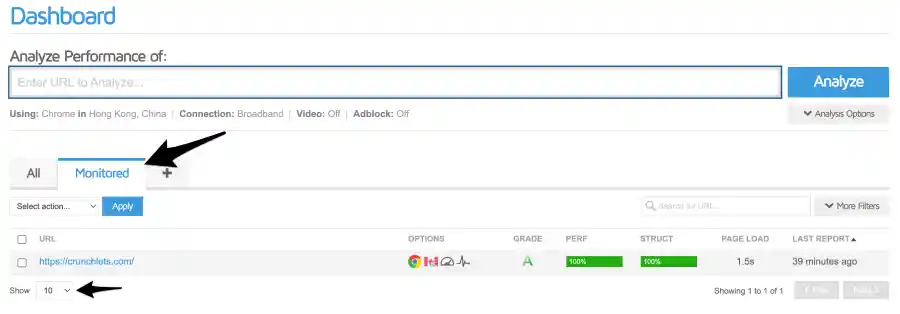
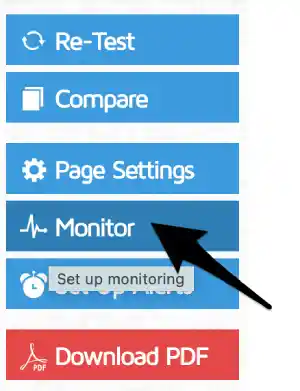
To edit an existing monitor simply click on it from the Monitored tab to open the report, then click on the Monitor button on the right side of the page.
Create a new monitor right now:
- Make sure you are logged into GTMETRIX
- Open an existing report or create a new one
- Click on the Monitor button on the right-hand side
- Change the Monitor this page drop-down option to WEEKLY (this option suits most people)
- Click on Save Settings
If you get a big red box displayed indicating that monitoring is not available – then you need to register for a paid plan or change the test location to Vancouver by clicking on the ‘change the test location‘ link.

Gtmetrix Usage Tip #13
> Get Alerts sent to your email if the site speed changes
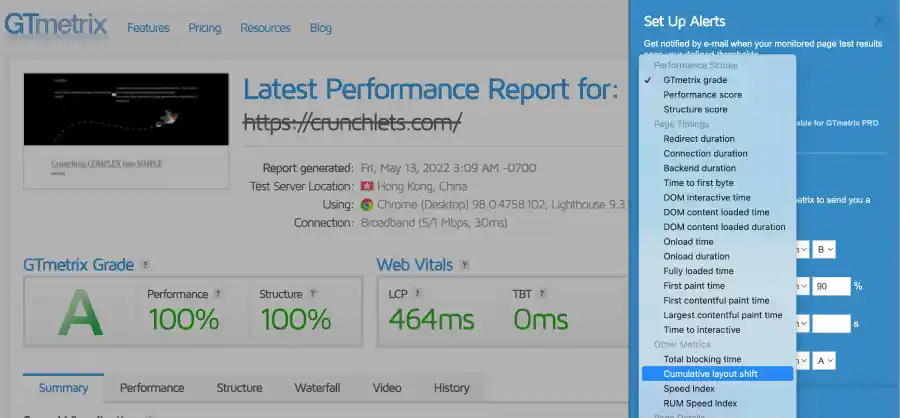
One of the big risks to your site SEO ranking is if your site speed suddenly drops and you do not get to know about it for months.
Site speed is now one of the TOP SEO indicators on Google.
If your speed drops your traffic could drop at the same time.
Add a GTMETRIX Alert to your site

Right now go and add a new alert:
- Sign in to your Gtmetrix account – create one if you don’t have one yet (it’s free)
- Open an existing report or run a new report
- Click on the Set Up Alerts button on the right-hand side
- On the Alert settings screen enable E-mail Alerts to ON so you are emailed once the conditions that you set next are triggered
- Add one or more alert conditions at the bottom of the form
- Click on Save Settings when done

Give Cloudways a SPIN – no credit card needed – 3-day FULL trial …

Cloudways gives you an EASY admin for a SUPERFAST VPS – so easy to use – no tech skill needed — with ALL THE POWER – at AMAZING PRICES (easy migration tool available)
Gtmetrix Usage Tip #14
> Set up your default scan settings on your Gtmetrix account
You can change the default scan settings if you register for a free Gtmetrix account.
The default scan settings are located under your Account settings.
Go change your default scan settings now:
- Sign in or register for a new account
- Click the Account link at the top right of the screen
- Scroll down to the Analysis Options section in the middle of the page
- Set up your defaults to scan from a city close to your site data centre location
- Click on Save Settings at the bottom of the page
- The next time you run a scan and you are logged in the settings you selected will be used for the scan
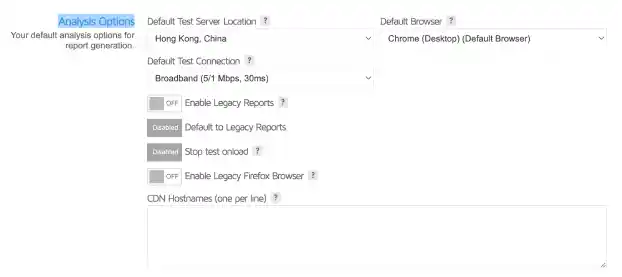

Gtmetrix Usage Tip #15
> Running speed scans for logged in users
One of the biggest challenges you may face is running speed tests if your users have to log in to use your website because most scan tools will not be able to navigate your login screen.
GTMETRIX allows you to run speed tests for web pages protected by user login screens.
For example: If you have a WordPress site that has a custom user system that your users log in to use, you can use Gtmetrix to run speed scans.
It is fairly technical how to do this, so we will not share all the detail in this article just the basics. You can find out more technical information here: How to run GTMETRIX scans for logged in users.
To access the screen below from the main Gtmetrix scan page scroll down till you find the Advanced Options area – and expand it to show you the settings below.
In most cases, you will be using the cookies field to simulate a logged-in user.
To find the cookie details you will need to login as an active user on your own website – pick up the cookie details – and then run the scan while remaining logged in. If you log out your cookie session cookies will be lost and you will have to start again.


That’s all folks for now!
Do try out all the exercises above – practice makes perfect!
The more you use Gtmetrix and all its amazing tools then the faster you will be able to make your website.
And do give Cloudways a spin – we use this on all our sites. And have used their services for the last three years – hence why we recommend them.
If you want fast site speed your server has to be fast also!
In fact, your server is THE most important part of your website!
It’s the HEART of your site – so should be RED HOT!
Give Cloudways a free spin now – full disclaimer – we are an affiliate for them — but we love how they make our life easy while giving us a RED HOT site for a super price.
We can do it for you for free
If you would like to test Cloudways out on your live site we can help you – fill in this form here – and we will create a FULL account for you to play with for 3 days – zero cost to you (we just need some super basic details from you) – and we can migrate your current site across as well if you like so you can see how your site performs.
Thank you for being with us today.
Catch you again SUPER SOON.
This page contains affiliate links. They do not cost you anything and we receive a small commission if you decide to purchase the services promoted. This helps us finance great free content like this page and many of our courses and online videos.